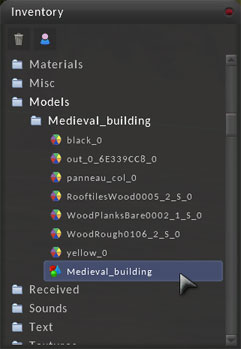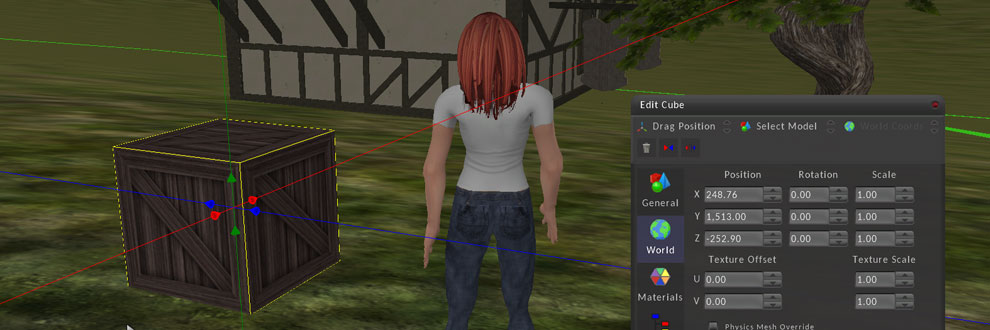As well as building using the basic shape models provided by the building system, you can also import 3D models created in a 3D modeling application such as Blender or 3D Studio Max. There are also many sites on the internet where 3D content can be downloaded.
Supported Formats
The following list shows what file types can be imported into Galaxy.
- Autodesk (.fbx)
- Collada (.dae)
- Blender 3D (.blend)
- 3ds Max 3DS (.3ds)
- Wavefront Object (.obj)
Import
To import a model into Galaxy, login to the world and then select 'File > Import > Import Model' from the menu located at the top of the screen. A file select dialog window will open and when you have chosen the file to import, click Select.
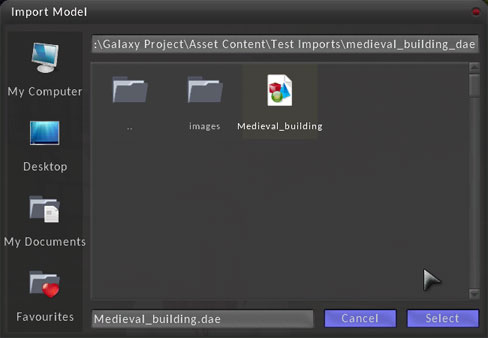
The import window will now open and load the model into the preview window on the left.
Model Data
Next to the model preview you will see a list of the model properties.
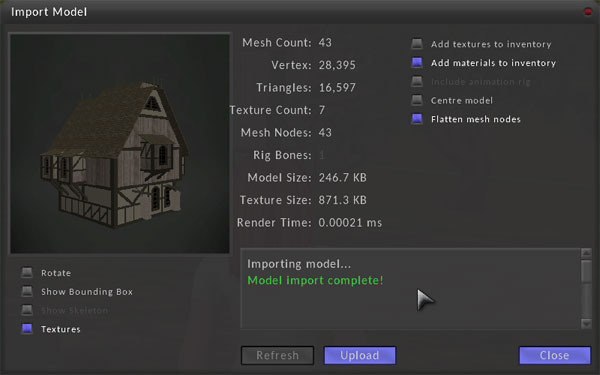
More information about import options will be added to this page later.
Upload
To upload your model to the asset server, press the Upload button. This might take a few minutes, when completed you will see a popup notice at the top right corner of the screen saying the model has been added to inventory. If the model could not be imported, an error message will be shown in the Import window.
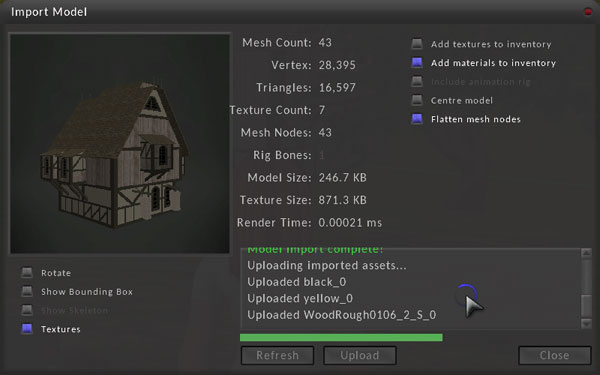
Now you can close the import window and check your inventory for the new model. To use this model in the scene, simply click the inventory item and drag it to the floor in front of your avatar.